Obtaining the tool
Xoom Corpus Generator can be downloaded here. Once downloaded, extract the contents of the archive into its own folder.
The tool’s folder will look something like this upon extraction:
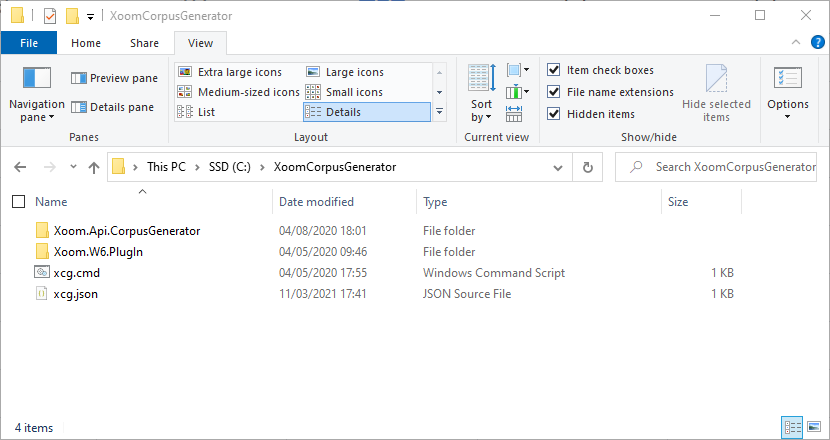
Capture parameters
Before running the tool, we need to set the parameters for the environment that we wish to capture, and also what we want to capture. We do that by editing the file xcg.json. The contents of the file looks something like this:
{
"global": {},
"instances": {
"*": {
"{zanyants.com/xoom/w6/corpus-factories}unconditionally-included-collections": [],
"{zanyants.com/xoom/w6/corpus-factories}small-collection-size": 10000,
"{zanyants.com/xoom/w6/corpus-factories}exclude-transactional-collections": false
},
"test1": {
"{zanyants.com/xoom/w6}scenario": "xcg",
"{zanyants.com/xoom/w6/connection}server-version": "8.3.0.0",
"{zanyants.com/xoom/w6/connection}user-name": "ClickUser",
"{zanyants.com/xoom/w6/connection}password": {
"unencoded": "ClickPassword"
},
"{zanyants.com/xoom/w6/connection}domain": "",
"{zanyants.com/xoom/w6/connection}server-uri": "https://click-host/SO",
"{zanyants.com/xoom/w6/connection/integration-services}credential-type": "Windows"
}
}
}Lines 5 to 7 specify general capture parameters:
unconditionally-included-collections(line 5) contains a list of Click collections that will be included in the corpus regardless of their size or whether they are transactional or not. This allows you to make sure that large collections that are of interest get included regardless of the value of other parameters. By default, there are no such collections.small-collection-size(line 6) specifies a threshold of the number of objects a collection needs to exceed to be considered to be a “large” collection by the tool. Large collections will be analysed, but their contents will not be captured unless listed as unconditionally included (line 5). By default, this parameter is set to 10,000.exclude-transactional-collections(line 7) specifies whether transactional collections should be included in the corpus or not. The parameter defaults totruebecause pre-migration analysis is the most common use case these days and transactional data is quite important for that, but it can be changed tofalseif the corpus is only required for onboarding a new Xoom customer or for a Xoom demo to a new prospect.
Lines 10 to 18 specify the parameters required to identify and connect to the Click environment that is being captured. The most important parameters are:
server-version(line 11). The last digit doesn’t matter, but the first three do. Use9.0.0.0for Field Service Edge (FSE).user-name(line 12) andpassword(line 13-15). ReplaceClickUserandClickPasswordwith appropriate values. The password is entered in plain text and will be encrypted by the tool when it runs up. The encryption uses local secure storage, so the file with an encrypted password cannot be taken to another host to run the tool from there.server-uri(line 17) specifies the Click server to connect to.credential-type(line 18) specifies the authentication policy.Windowsis mostly appropriate for on-premise situations, andBasicis required for FSE.
Once the parameters have been set, make sure to save the file and exit the editor before running the tool.
Running the tool
The tool requires .NET Framework 4.6.1 or later in order to run.
Simply double-click xcg.cmd from Windows Explorer. Or run xcg.cmd from command line. In either case, the capture will start, and the progress will be indicated somewhat like this:
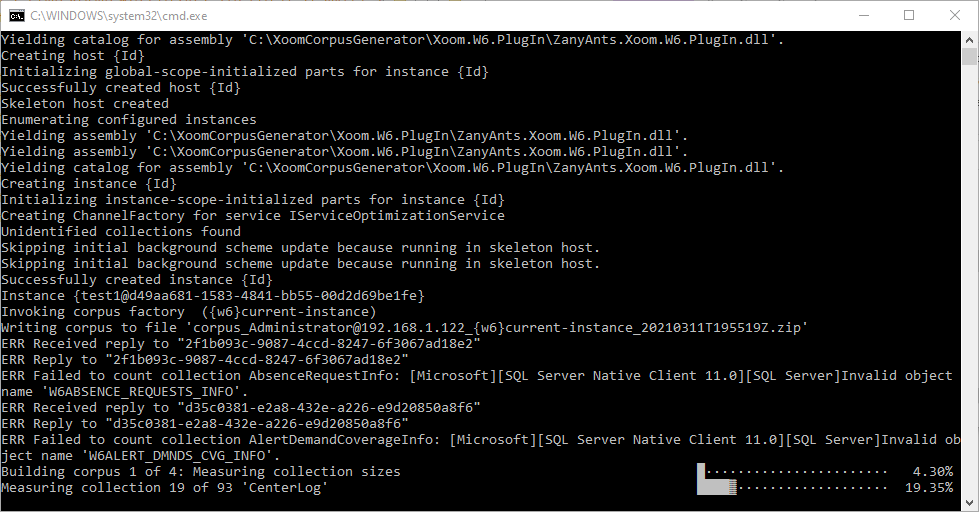
A few errors may be reported, but that is not surprising and is usually no cause for concern.
Once the tool has finished running, you will see that two additional files were created in the folder: the corpus itself, and the capture log.
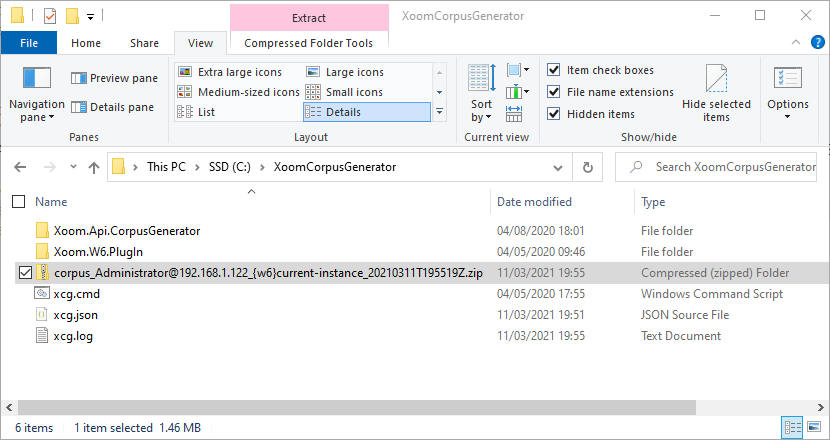
Please send those two files to Xoom Tools, and we will verify them and use them for their intended purpose.